 Installation & Licensing Center
Installation & Licensing Center
HOW TO - Change/Rehost a FlexNet License Server
![]() Authored by Caleb Scharf
September 18th, 2024
24463 views
6 likes
Authored by Caleb Scharf
September 18th, 2024
24463 views
6 likes
![]() KB955775
KB955775
Description
When an Ansys FlexNet license is issued/activated, it's keyed to a specific computer based on a hardware ID unique to that computer. This prevents the license from being installed on other computers and protects against unauthorized use of the license. If you need to move the Ansys License Manager to a different machine, you must first perform a "license server change". This process will re-key your existing licensed products to the new computer and issue a new license file, which can then be installed on the new computer.
Note
License servers can be changed up to 3 times per calendar year while on a current TECS subscription. If you do not have an active TECS subscription associated with the license you want to change, you can either bring that product back onto TECS or a one-time license server change can be done for a one-time fee by contacting your account manager.
Solution
I don't know if I have Licensing Portal Access
Customer w/ License Portal Access
Restricted Access
You must be a License Portal Administrator and have access to your license servers, in order to perform this task.
- If you are not - See HOW TO - Add/Manage License Portal User Access.
- From the new license server computer > Gather License Server Host Info.
- The file/info generated will be used in the next steps.
- Login to the License Portal.
- Select Activations > Manage Activations > locate the server you want to rehost > select
 to Rehost the server.
to Rehost the server.
Note: This will move all licenses currently activated on this server to the new server. If you do not wish to move all licenses, you must first deactivate the server and then activate it again with the licenses of your choice, via the Activate Entitlements section.
the server and then activate it again with the licenses of your choice, via the Activate Entitlements section. - If you used the AnysHostInfoUtility in the step above to gather your host info, select Upload and upload the generated file.
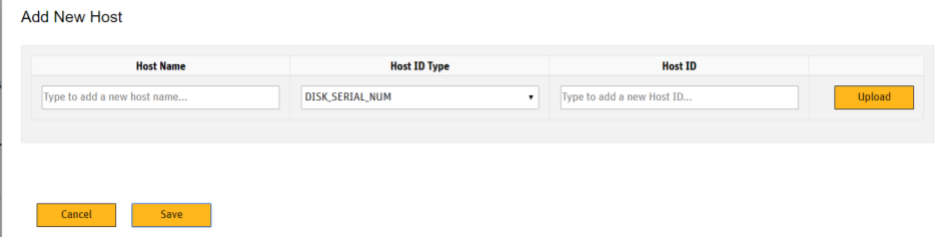 Alternatively: you can manually identify and enter in this info.
Alternatively: you can manually identify and enter in this info. - Click Save.
- The list of entitlements and the counts to be deactivated from the source server and activated on the destination server is displayed.
4. After reviewing the changes, click Ok to finalize the rehosting procedure and download the new license key.- This deactivates the entitlements on the source server (inactive status) and activates them on the target server.
- Now, Install your Ansys FlexNet License Key on the new server.
- Finally, to contractually comply with the Ansys Software License terms, you must stop the license server and delete the installed license file from the original license server. Installed License File Path:
“C:\Program Files\ANSYS Inc\Shared Files\Licensing\license_files\ansyslmd.lic”
Customer w/o License Portal Access
- First, Gather the License Server Host Info from the server you will be moving your license to.
- Send the file generated to your SimuTech contact, account manager or SimuTech Support and request a license server change.
- Our Support team will send you a form that needs to be filled out and returned.
- Once the form is returned, your support contact will email you your new license file - Generally within ~4-8 business hrs, Eastern Time.
- Follow our Ansys Installation Guide for instructions on how to install the license manager and new license file.
- On all clients, Specify the new License Server to ensure they are pulling licenses from the correct server.
- You are then contractually required to permanently Uninstall the License Manager from the old license server computer.