 Installation & Licensing Center
Installation & Licensing Center
HOW TO - Stop/Start the Ansys FlextNet License Manager
![]() Authored by Caleb Scharf
November 6th, 2024
23599 views
5 likes
Authored by Caleb Scharf
November 6th, 2024
23599 views
5 likes
![]() KB1013561
KB1013561
Description
Stopping, Starting or Restarting the License Manager service can be necessary when troubleshooting different problems with Ansys software and can be done in several ways.
Solution
Warning for Multi-User Environments
When restarting the server in a multi-user environment, the checkout/reservation status of all licenses will be reset on the server. Clients running the software at the time of the restart will attempt checkout a license again on their next heartbeat interval (~5-10min depending on the product). This means all license reservations will be lost and a user can potentially "cut in line".
Worst Case Scenario:
Engineer A is performing a long solve > the license server is restarted > 1min later Engineer B opens the software and pulls the same license that Engineer A was using > 2min later Engineer A's software attempts to checkout a license during the software's heartbeat interval (every ~5min) but can't, because it's already reserved by Engineer B > Engineer A's software runs for approximately 55min (attempting every ~5min to grab a license) until it finally closes and the solve stops.
Note - you can reserve licenses for users via an options file, if necessary, but this takes some additional consideration and time to setup - HOW TO - Set User License Privileges via an Options File
Option #1 - Via License Management Center (Web Interface) (Recommended)
- These steps must be performed on the license manager computer.
- Windows Search > search for Ansys License Management Center > right click and select Run as Administrator.
- Select View Status/Start/Stop License Manager > Stop > wait a few moments > Start when ready
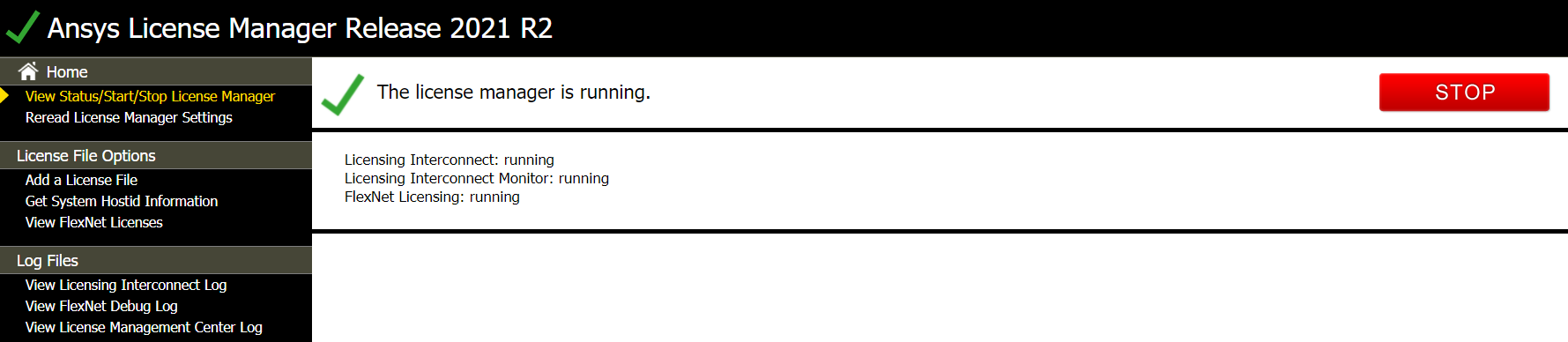
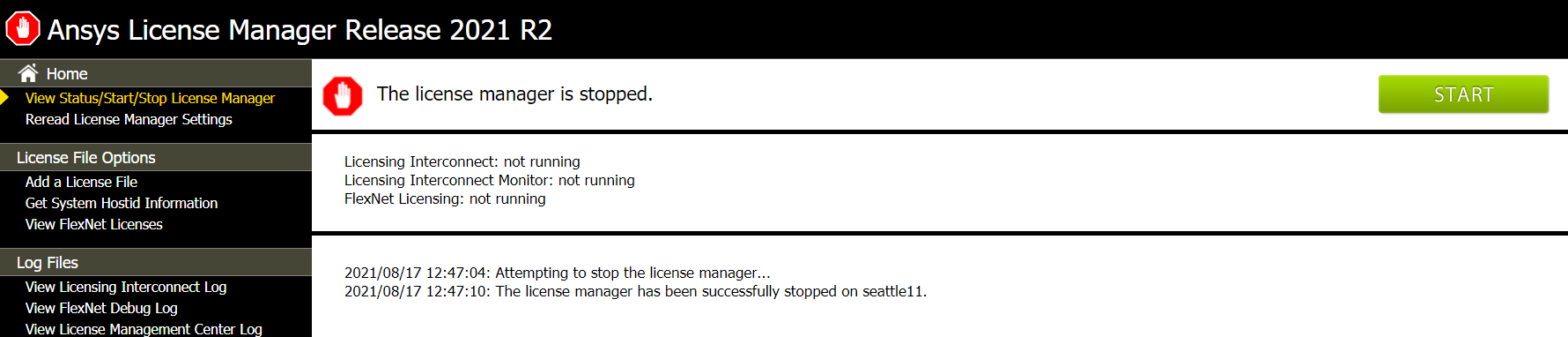
- Click View Status/Start/Stop License Manager to double check the license server was started successfully
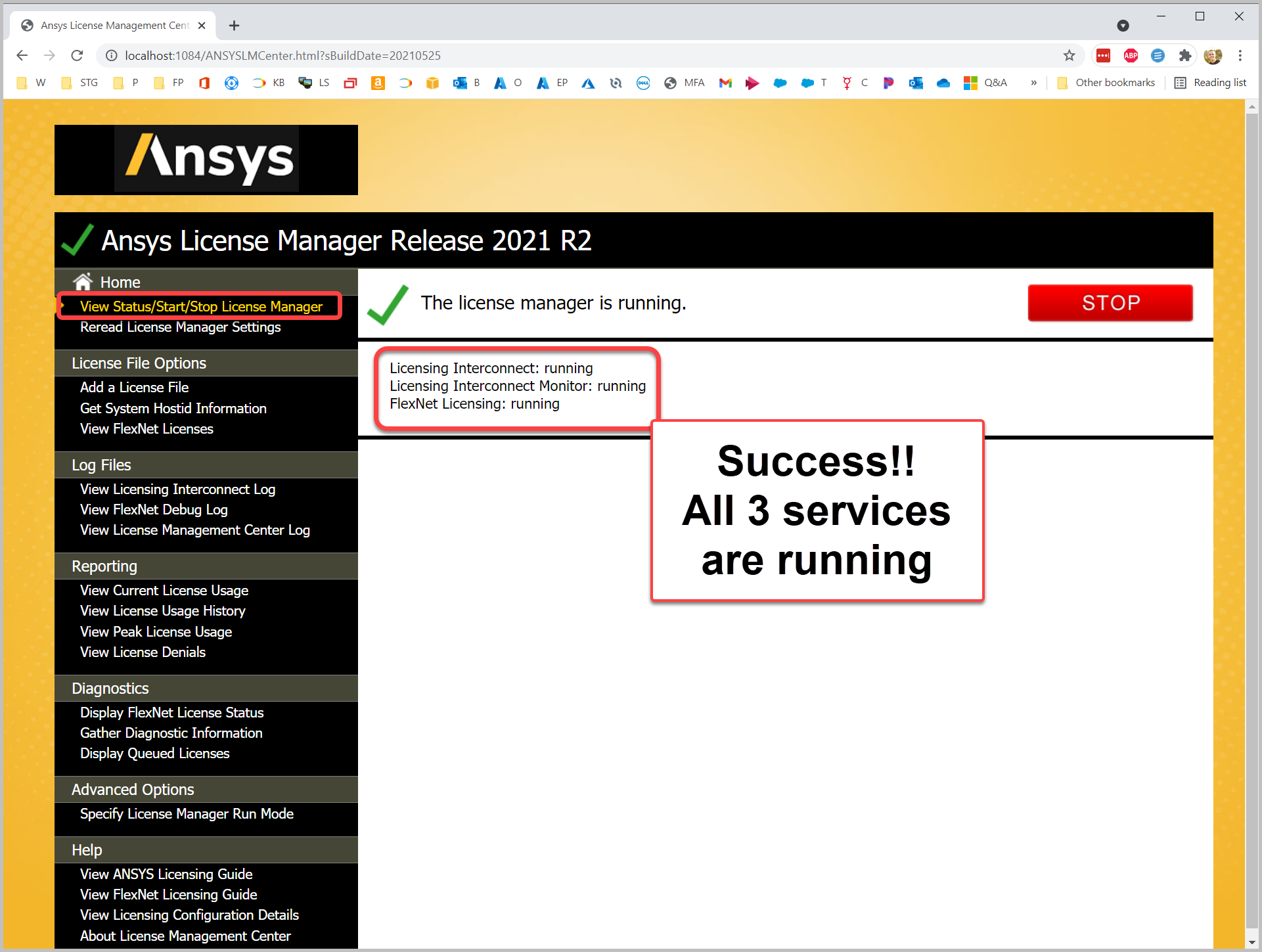
-
Click View Status/Start/Stop License Manager to double check the license server was started successfully
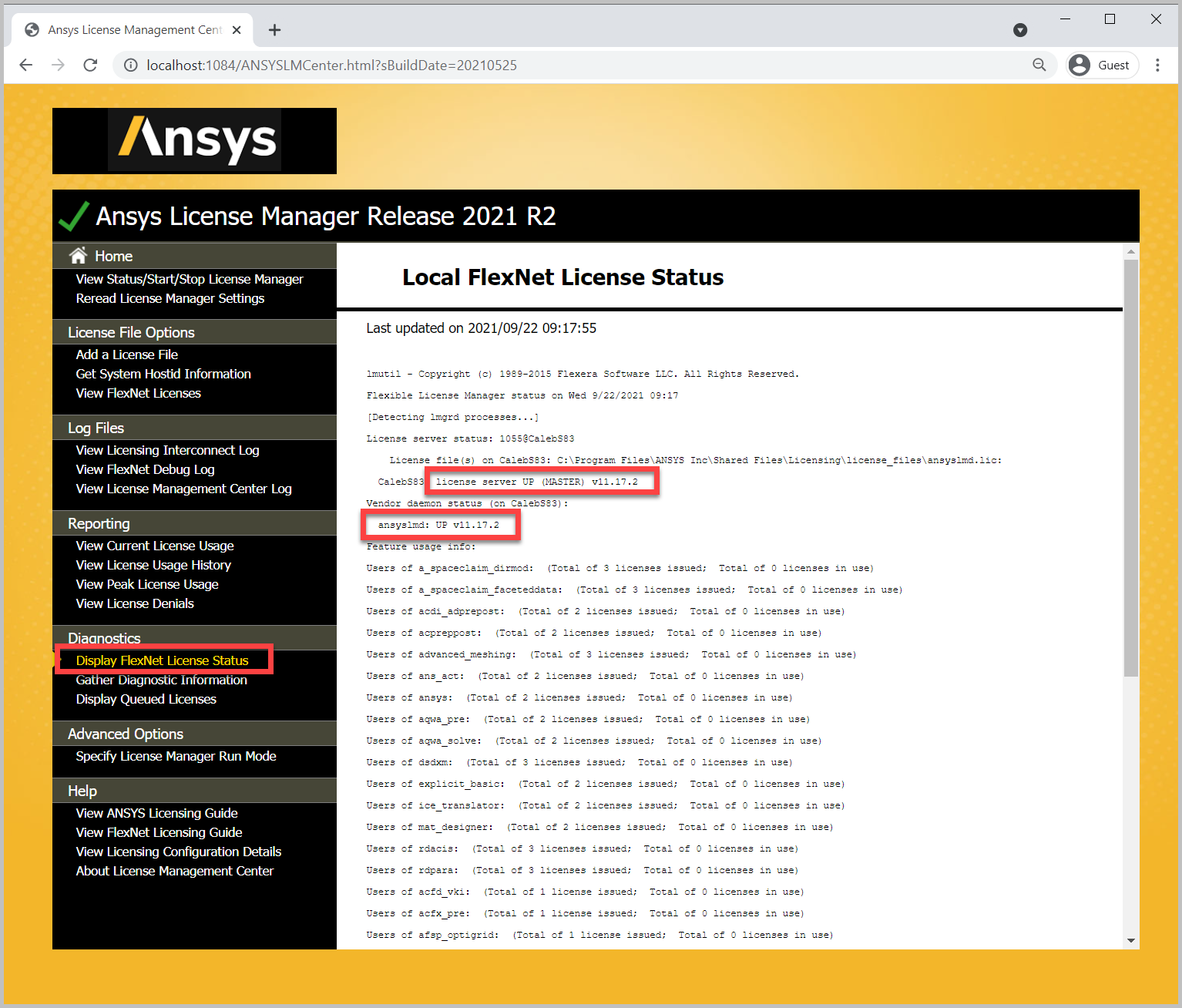
-
Optional - Click View FlexNet Licenses to view the installed license file. This can be helpful for confirming the license file that is installed as expected, particularly if you've changed default ports or the hostname as some custom customer configurations do.
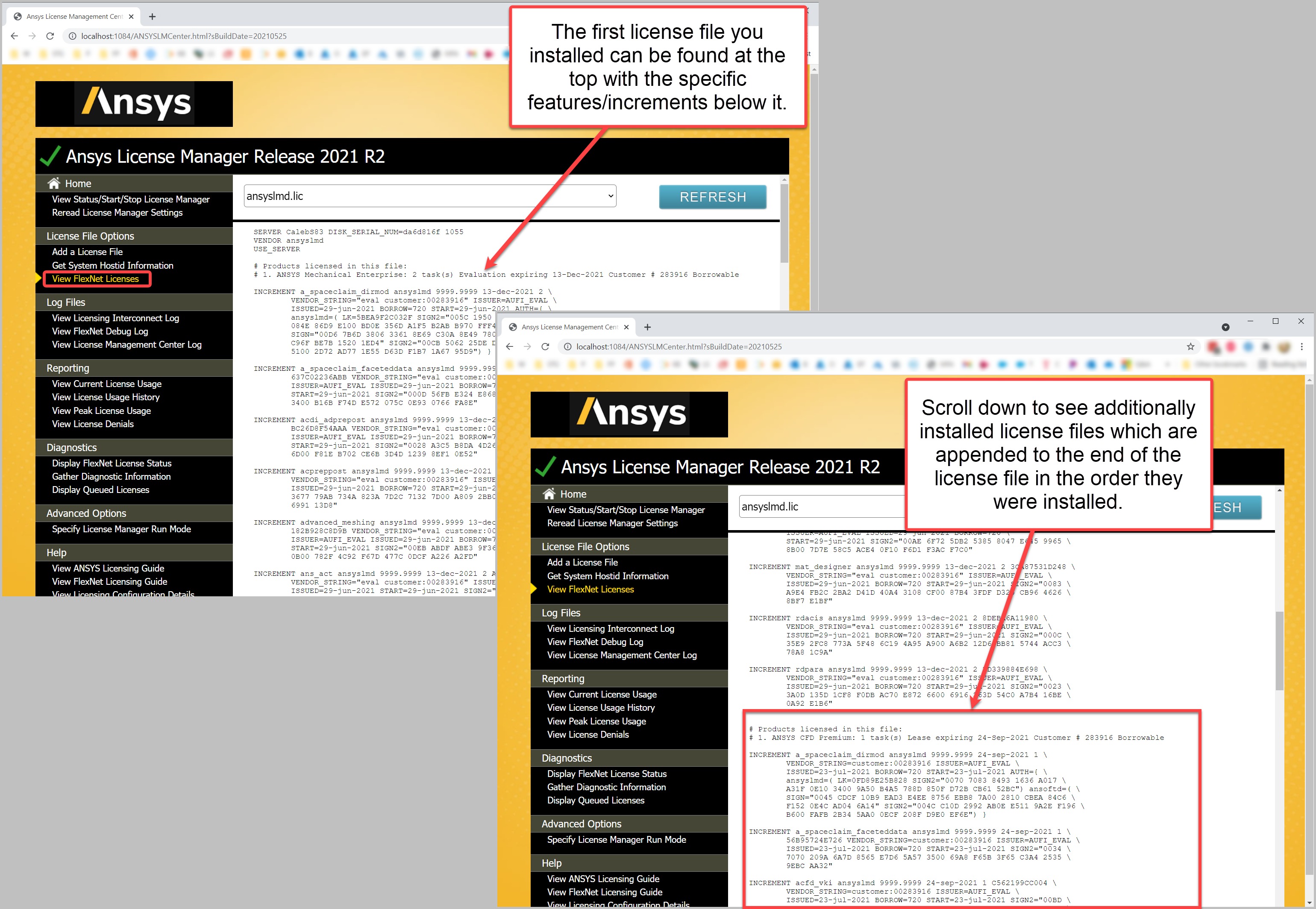
Option #2 - Via Windows Services
Restarting via the LMC is preferable as you get more detailed information about the process. However, there is some circumstances (example 1, example 2) where this method is necessary.
- These steps must be performed on the license manager computer.
- Windows Search > search for and open Services.
- In the services list find the service named ANSYS, INC. License Manager and Ansys Licensing Tomcat
- Once found, right click each and select Restart.
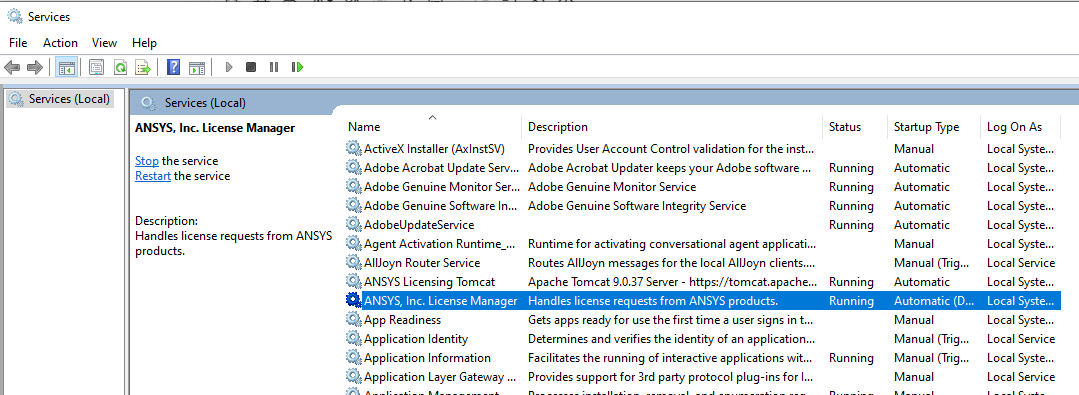
- Refresh the list and check the web client to verify the restart ran correctly and the service now says Running.
- Windows Search > search for Ansys License Management Center > right click and select Run as Administrator.
- Click View Status/Start/Stop License Manager to double check the license server was started successfully.
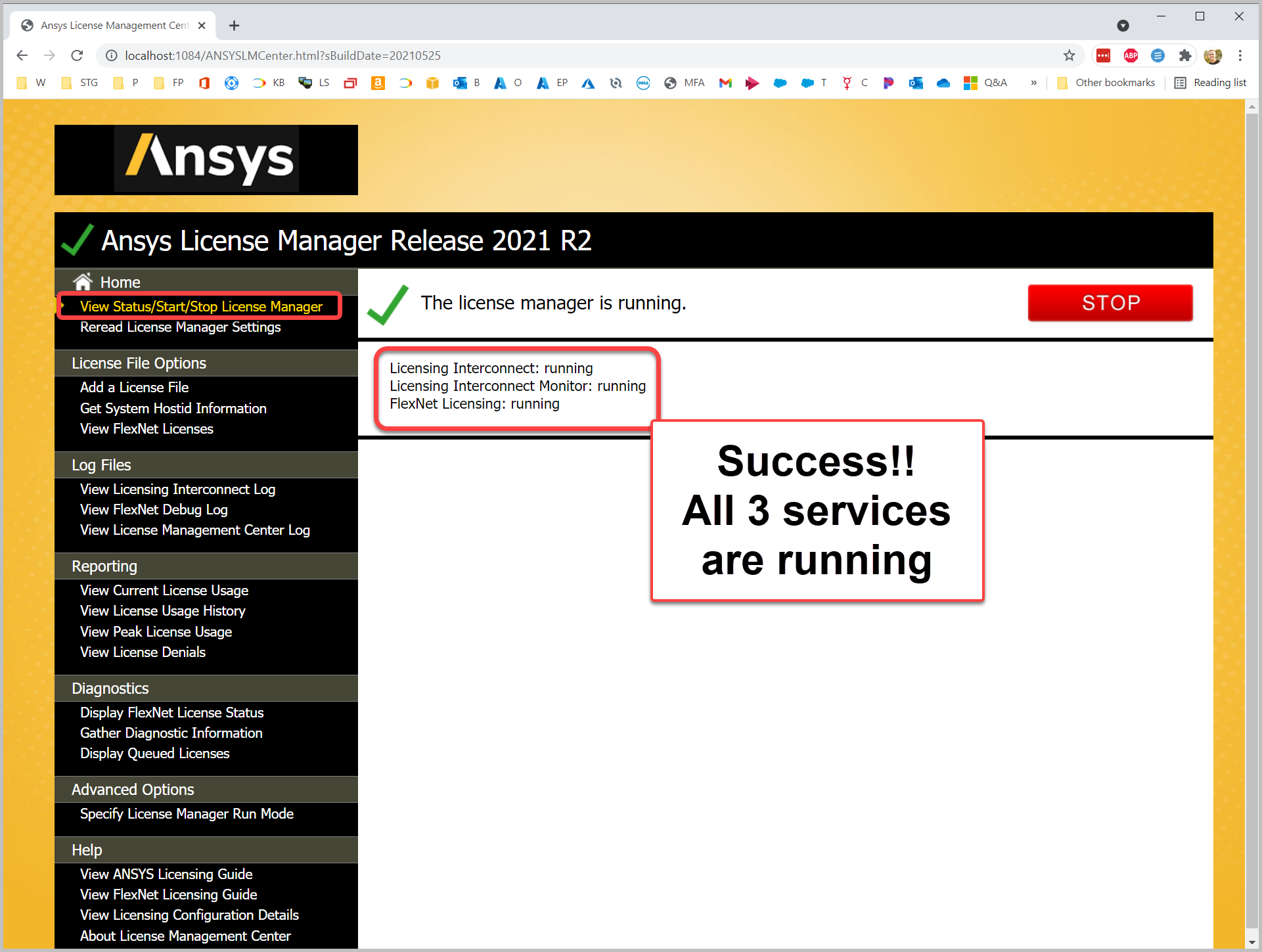
- Click Display FlexNet License Status >Verify the license status is up and displays your license features appropriately.
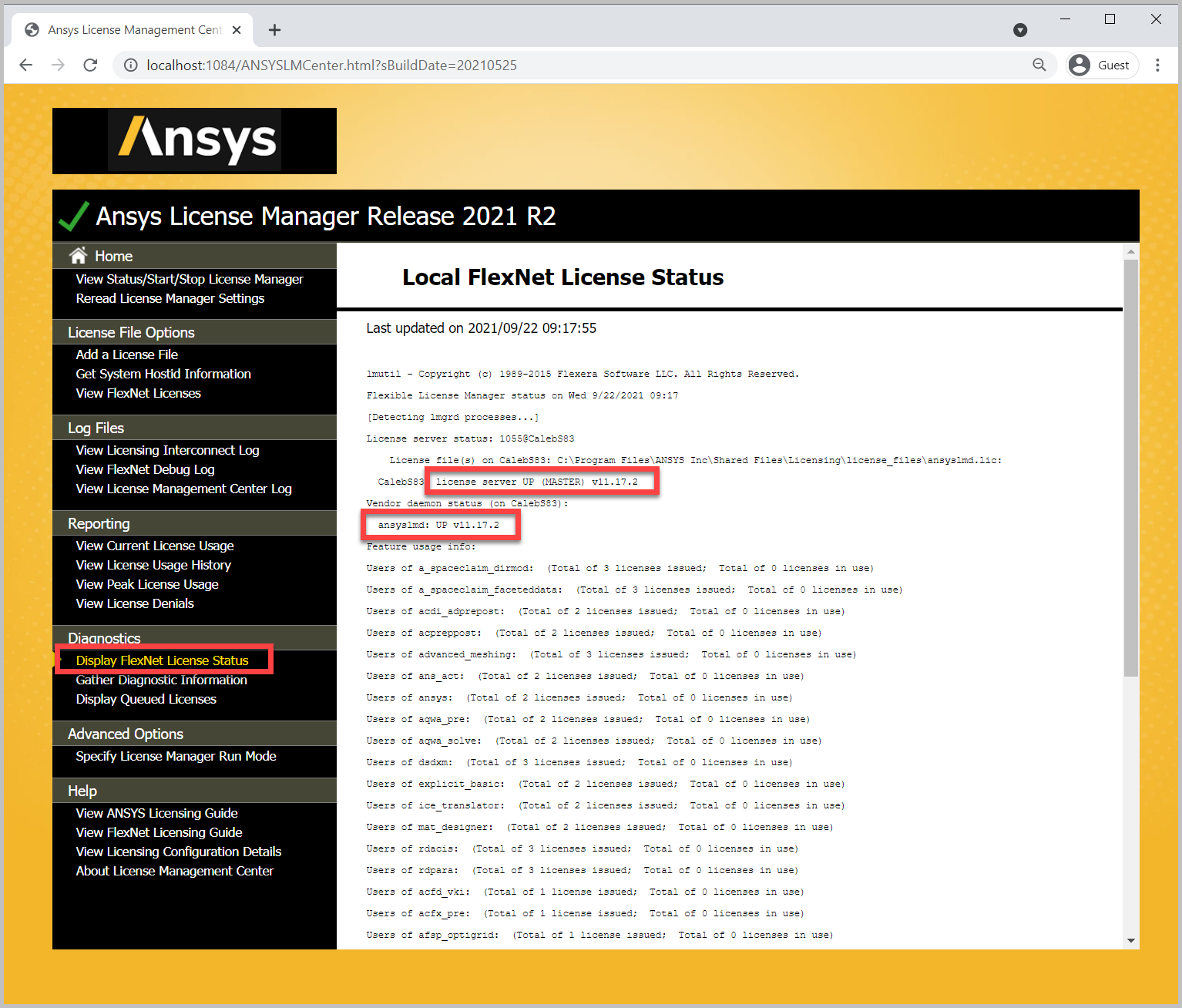
-
Optional - Click View FlexNet Licenses to view the installed license file. This can be helpful for confirming the license file that is installed as expected, particularly if you've changed default ports or the hostname as some custom customer configurations do.
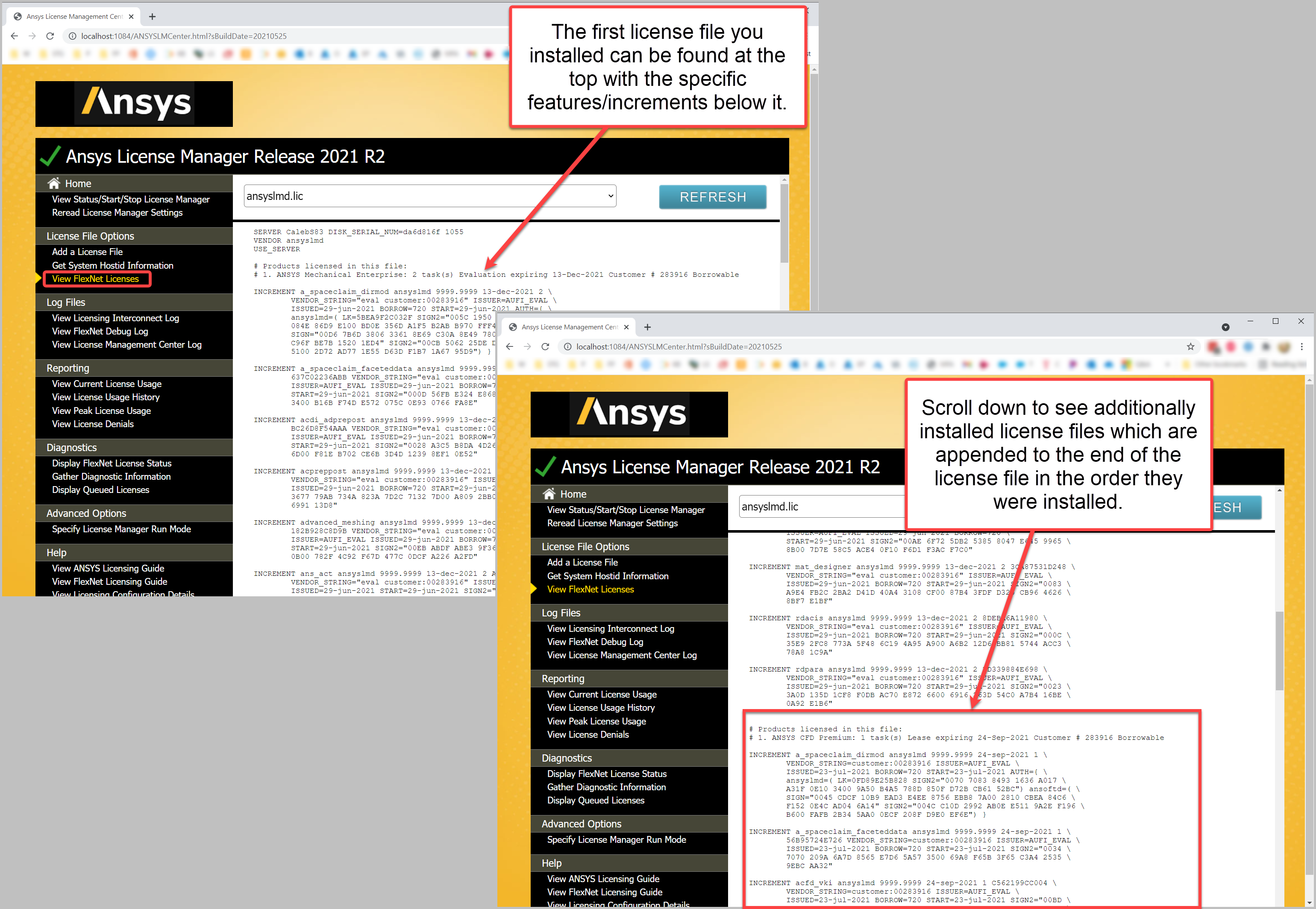
Option #3 - Forceful Restart via Task Manager
In some cases, if the methods above don't work, you can manually and forcefully stop all associated processes via the task manager and attempt to start the license manager again.
Warning - Multiple FlexNet Applications?
Do you have multiple FlexNet license applications (SolidWorks, Matlab, Creo, NX, etc.) installed on the same computer? If so, you will likely have multiple lmgrd.exe processes running and will need to identify and end only the process associated with Ansys. See the picture for guidance.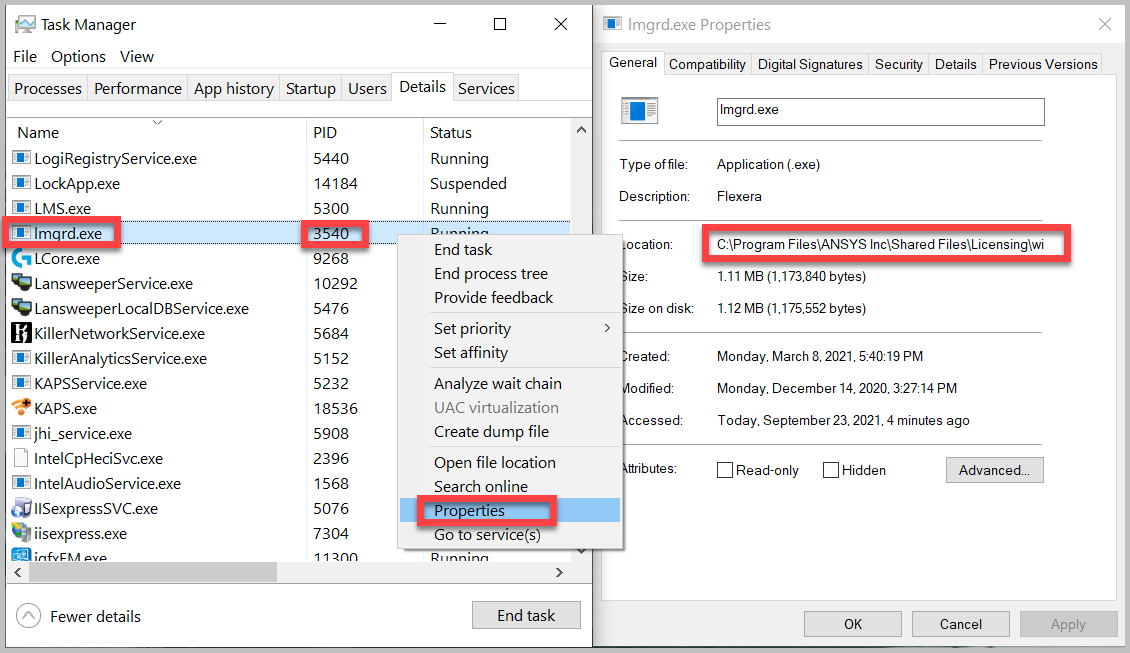
- These steps must be performed on the license manager computer.
-
Windows Search > search for and open Task Manager > select the Details tab > locate and select End Task on the following processes in this order:
- ansysli_server.exe
- ansysli_monitor.exe
- lmgrd.exe
- ansyslmd.exe
- tomcat10.exe
- Attempt to start the License Manager via the License Management Center as detailed in the section above.
License Manager Won't Start?
If your license manager won't start, please see ERROR - Ansys License Manager Won't Start