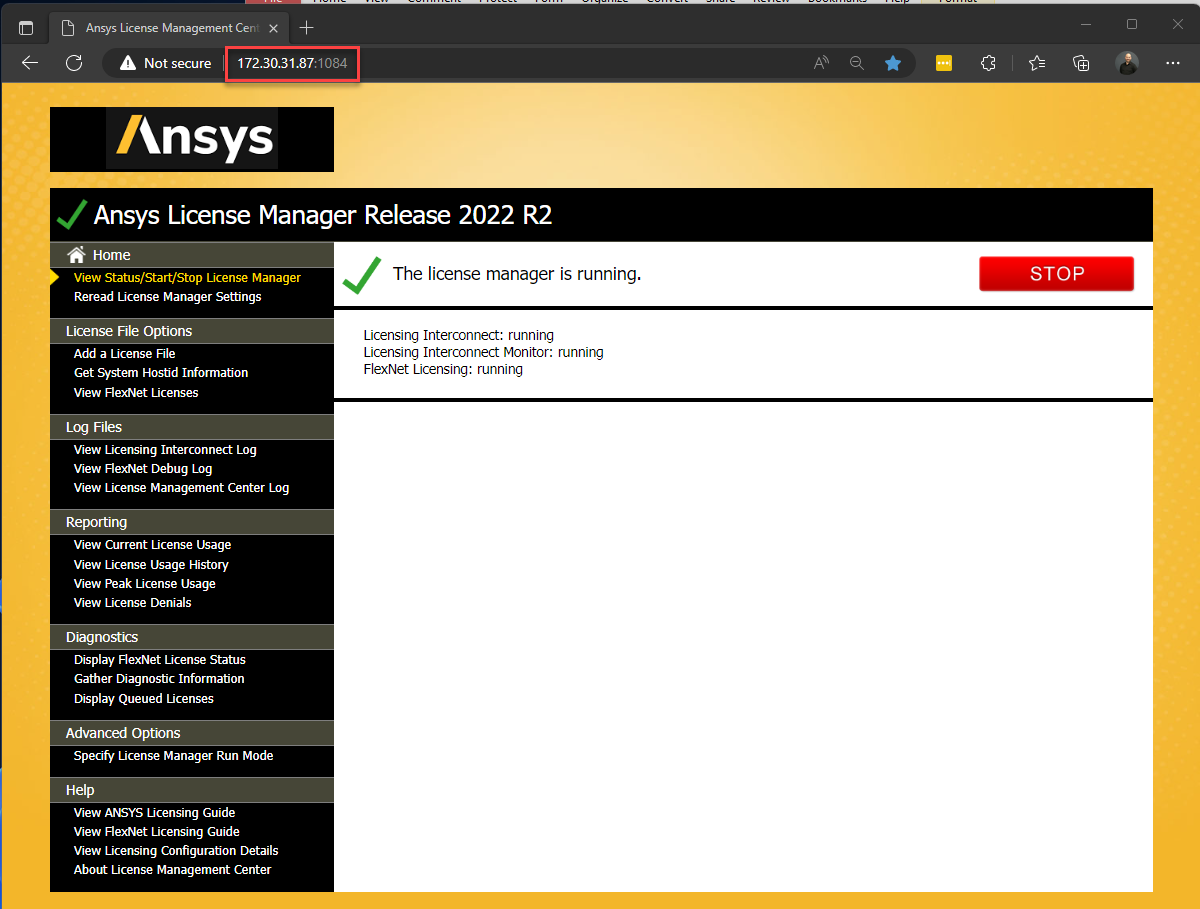Installation & Licensing Center
Installation & Licensing Center
HOW TO - Access the Ansys License Management Center from Other Computers
![]() Authored by Steve Barnett
August 26th, 2023
8692 views
5 likes
Authored by Steve Barnett
August 26th, 2023
8692 views
5 likes
![]() KB1709149
KB1709149
Description
By default, the Ansys License Management Center webpage, which runs using a Tomcat webserver, is only accessible from the computer it's installed on. This prevents any user on your network from being able to tamper with it's settings. If desired, you can setup and allow this to be accessed from other computers on the same network.
Solution
Below are setup instructions for accessing the License Management Center from within the same network.
Security Warning
This solution will allow ANYONE connected to the same network as your license server to be able to connect to and perform administrative functions to your Ansys License Server via the License Managment Center webpage.
Windows
- From the License Manager server, open Windows Firewall, select Inbound Rules on the left sidebar, select New Rule from the right sidebar. In the new window that opens, select Port Rule for the rules type, protocol and port is TCP and port 1084, action is Allow the connection, select the applicable profile (if unsure select all three), name your new rule and select Finish.
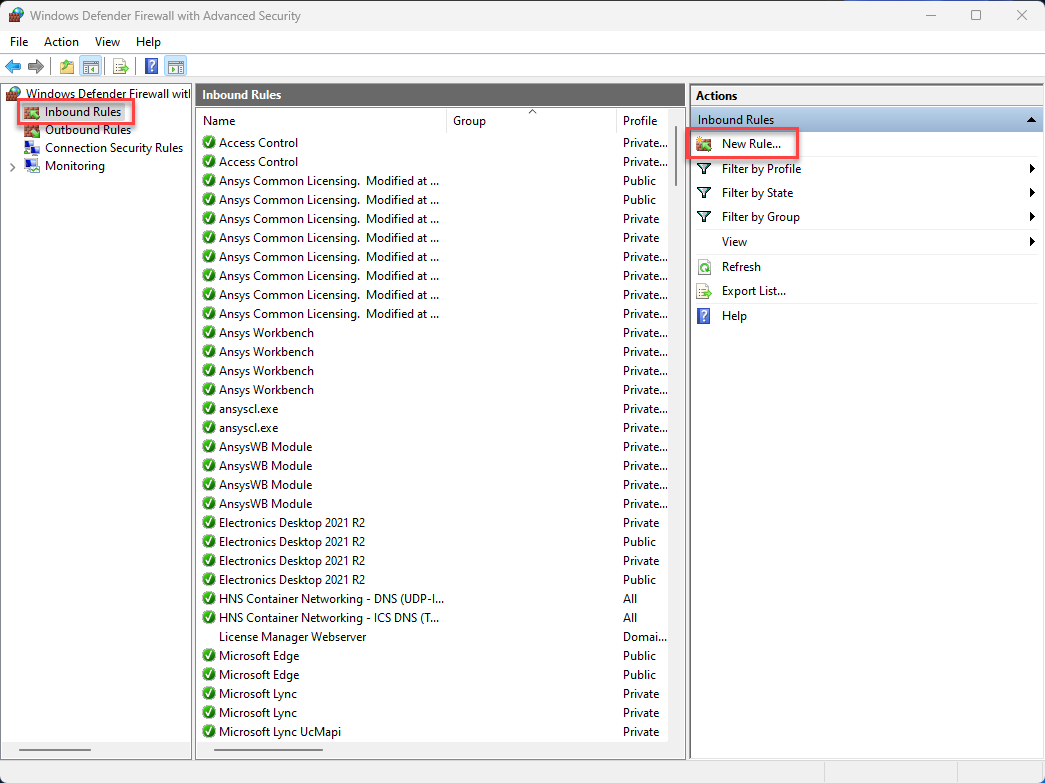
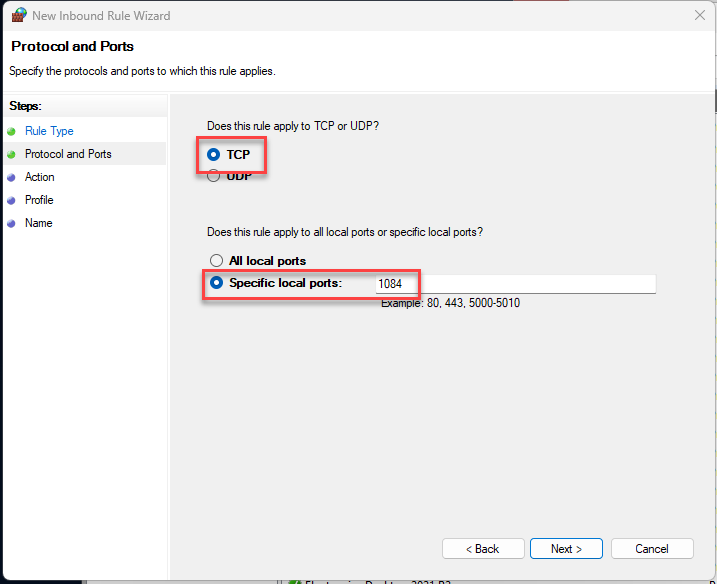
- Open Task Manager, navigate to the Services tab, and stop the AnsysLicensingTomcat service. Keep Task Manager open, we'll need to restart the service shortly.
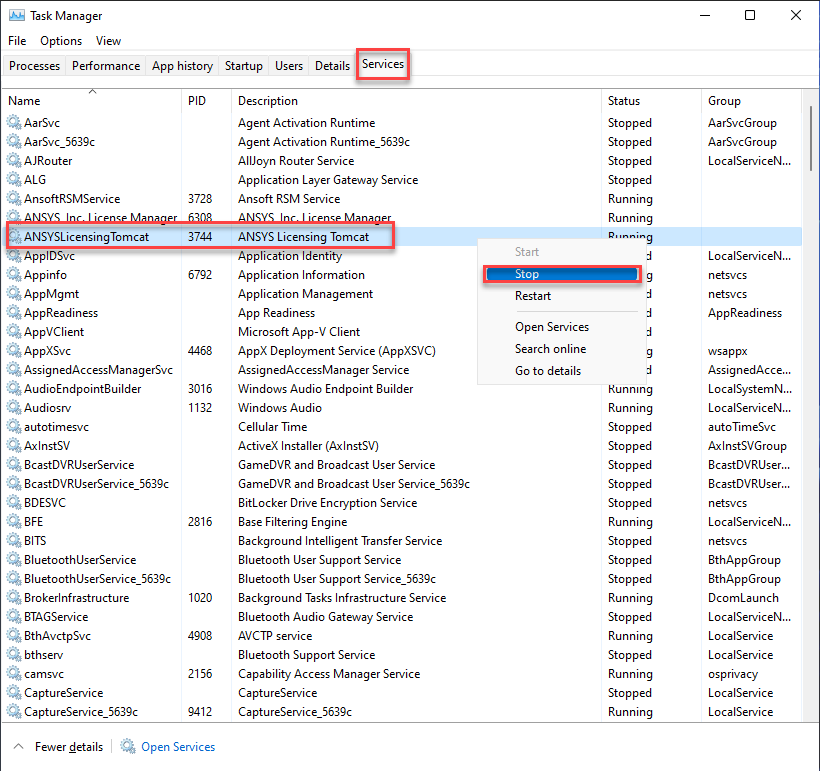
- Open File Explorer to C:\Program Files\Ansys Inc\Shared Files\licensing\tools\tomcat\conf folder, and right mouse click server.xml and select edit. Your folder location may vary, this is the default location. Here we'll need to delete the line “address=”127.0.0.1" and save the changes. Commenting out this line will cause the License Management Center GUI to malfunction, it must be deleted.
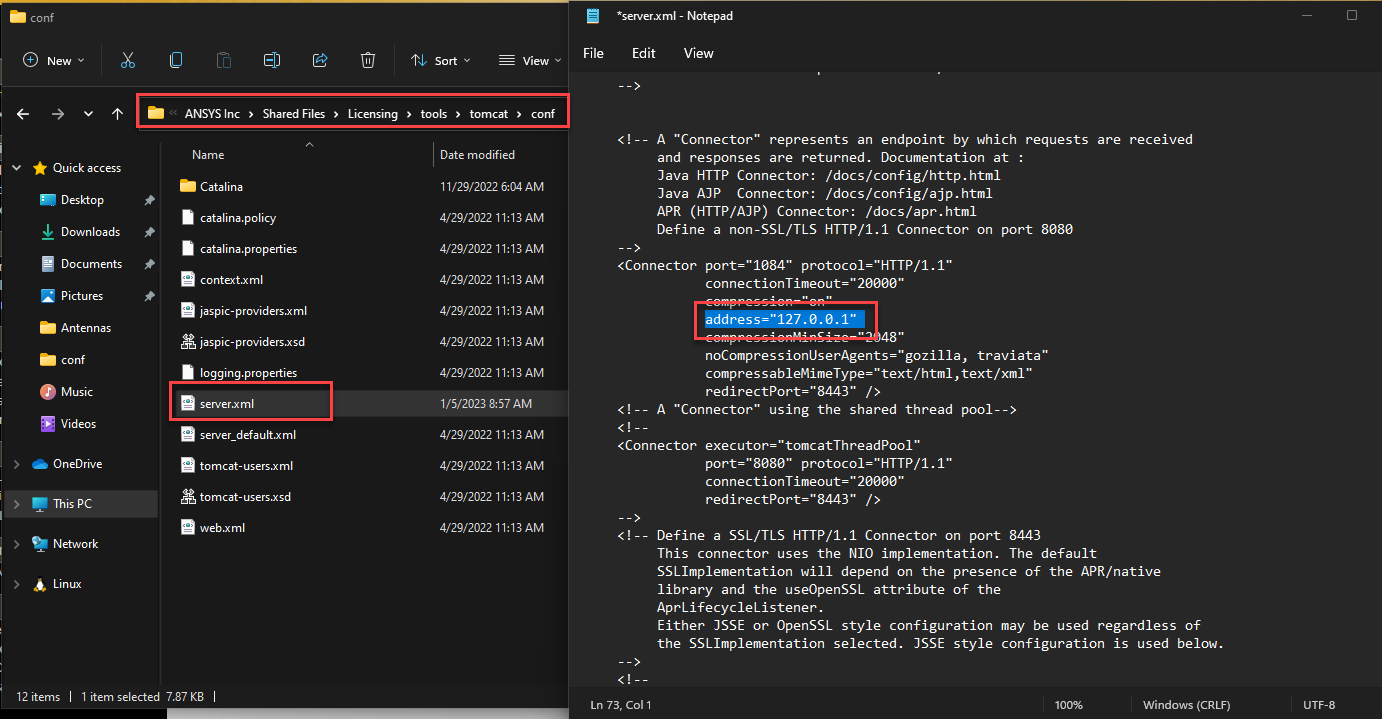
- Return to the Task Manager window and restart the AnsysLicensingTomcat service we stopped in step #2.
- Launch a web browser from the Client computer, and in the address bar enter the IP address of the License server, replacing the IP address in the example below, specifying port 1084: