 Installation & Licensing Center
Installation & Licensing Center
HOW TO - Verify your license is valid & not expired
![]() Authored by Caleb Scharf
August 26th, 2023
8048 views
2 likes
Authored by Caleb Scharf
August 26th, 2023
8048 views
2 likes
![]() KB1903088
KB1903088
Description
This article will walk through how to confirm whether or not the license you have installed on your license server supports the software version you are trying to use.
Solution
Step #1 - Identify your license expiration date(s)
Method 1 - View your installed license file
-
Open the Ansys License Management Center > click View FlextNet Licenses
- If no license appears, this means you need to Install your License File
- If no license appears, this means you need to Install your License File
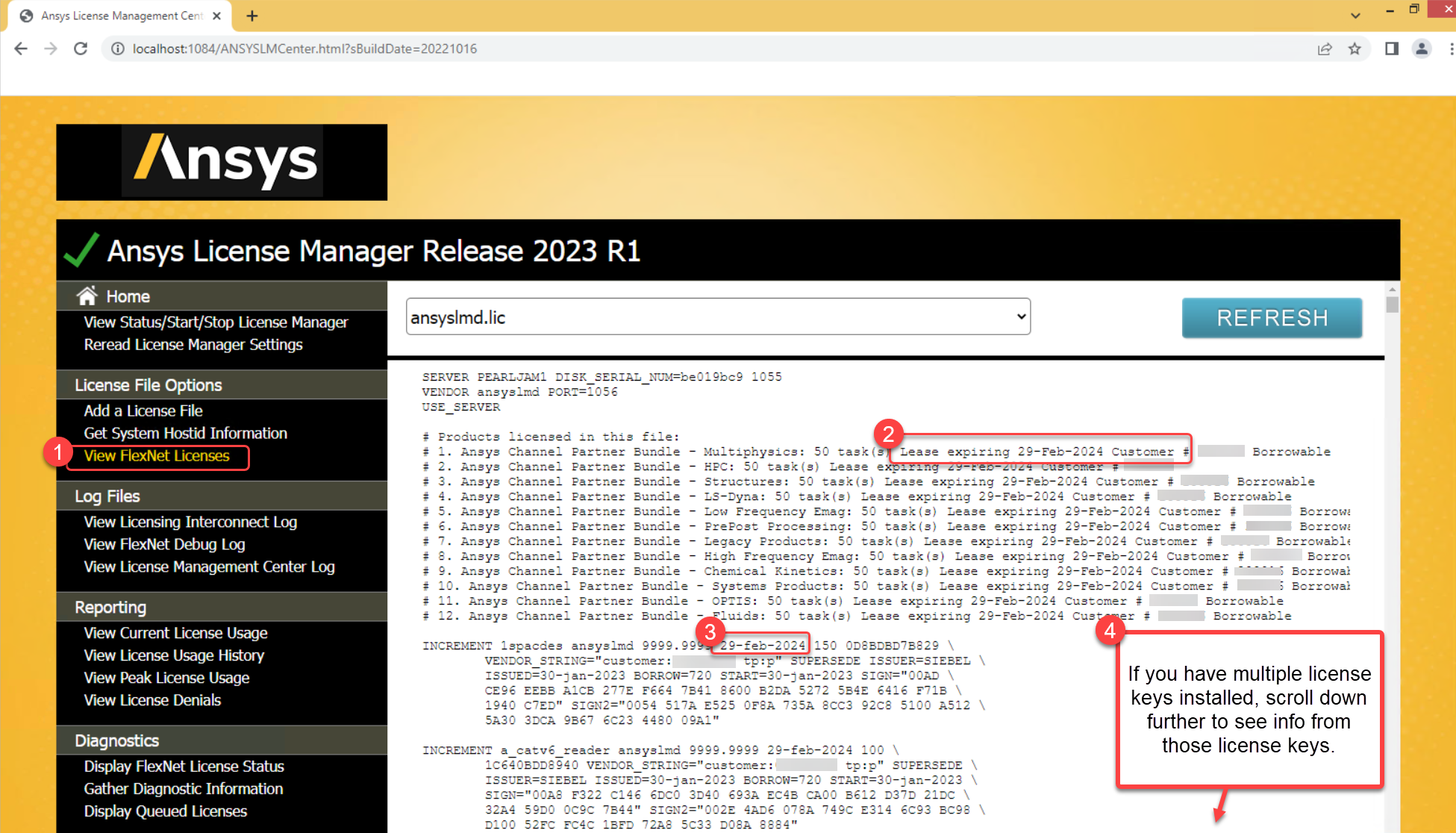
Tip
For more help understating license files see - INFO - Understanding Ansys License Files (ansyslmd.lic)
Method 2 - Via CMD Prompt from the Client Computer
-
Open a Command Prompt > Run the following command based on your version.
|
Show license features, quantity, quantity currently checked out *Version 2021 R1 and above |
Note - You must replace the term [XXX] for your version number folder. Example "v211" for 2021R1 or "v212" for 2021 R2. Note - You must replace the text "LicenseServerNameOrIP" with your license server info. |
|
Show license features, quantity, and quantity currently checked out *Version 2020 R2 and below |
Note - You must replace the text "LicenseServerNameOrIP" with your license server info. Note - this will pull this information from the license server that is specified in your client license settings. |
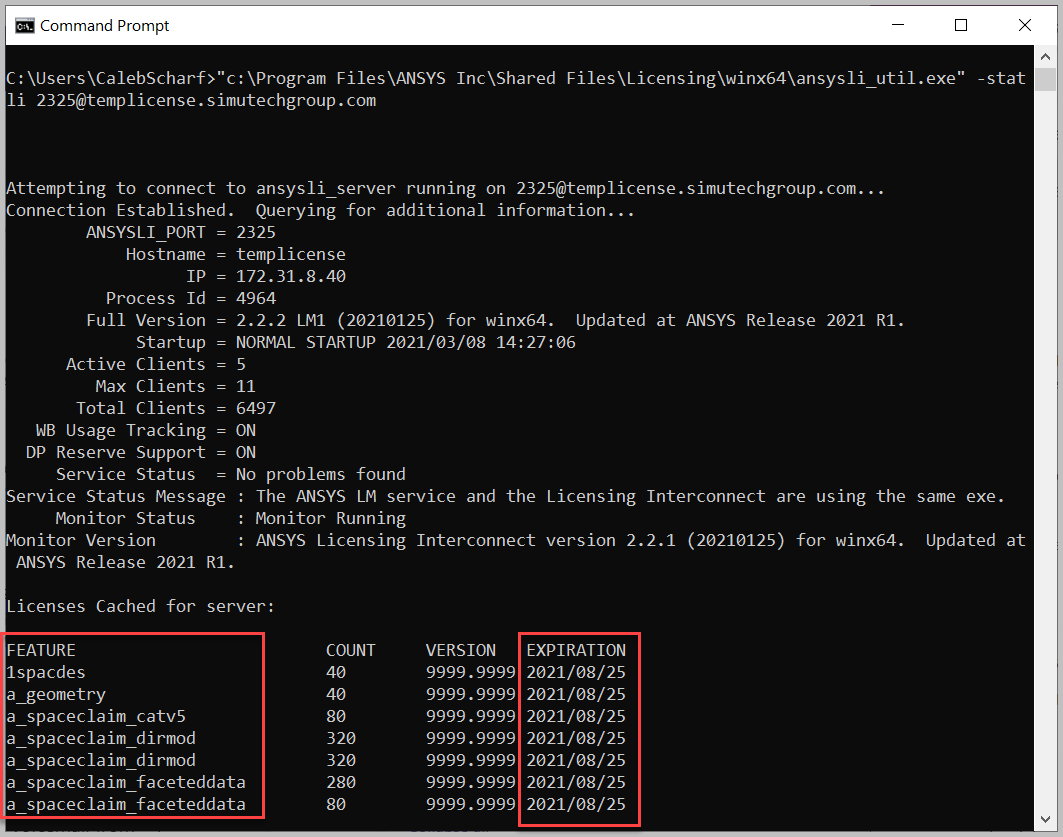
Step #2 - What can you do if your license is expired?
Review the expiration date of the feature(s) you are attempting to checkout. If it has expired or is not present, this means one of three things depending on the license you have and are entitled to:
- If you have a Permanent License w/ Active TECS Subscription - the license installed on the server is not current. Obtain and install the most recent license issued to your company.
- If you have a Permanent License w/o Active TECS Subscription - you are not able to use software versions that were released after your expiration date. See Ansys Version & Release Date History
- If you have a Temporary License (Eval/Lease/Tech Pool) - If your temporary license has expired, you can no longer access the software and will need to contact your Account Manager.