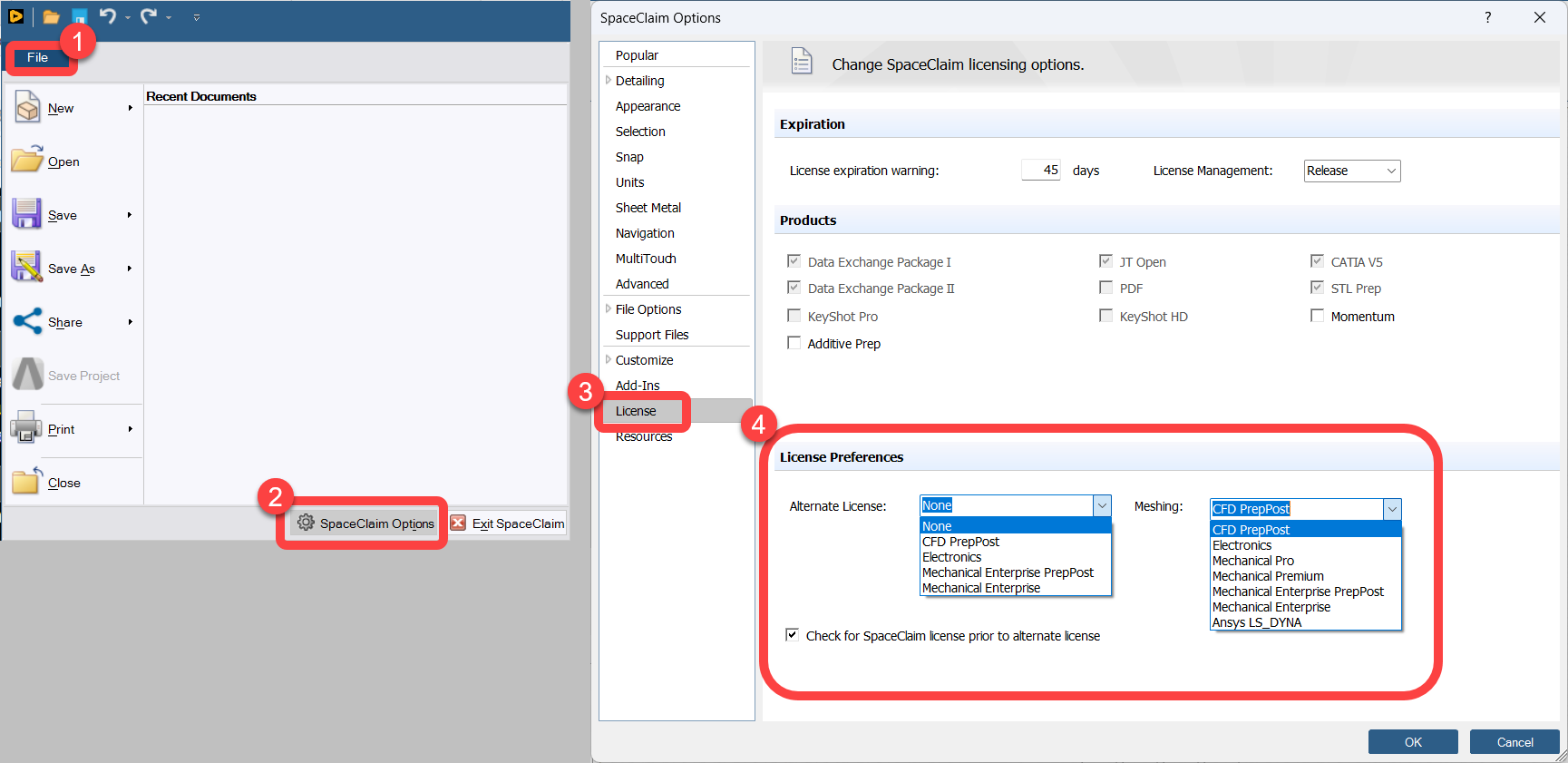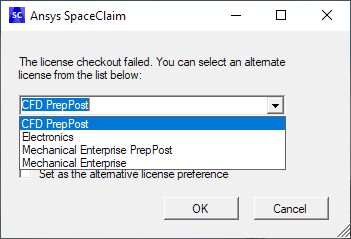Installation & Licensing Center
Installation & Licensing Center
ERROR - Capability ANSYS SpaceClaim Direct Modeler Does Not Exist...
![]() Authored by Nick Heberle
December 16th, 2022
11317 views
3 likes
Authored by Nick Heberle
December 16th, 2022
11317 views
3 likes
![]() KB1057702
KB1057702
Error
After a license issued after 8/9/21 has been installed, users launching SpaceClaim receive one of the following messages:
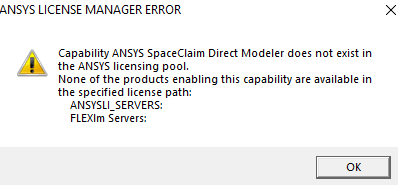
Capability ANSYS SpaceClaim Direct Modeler does not exist in the ANSYS licensing pool. None of the products enabling this capability are available in the specified license path: ANSYSLI_SERVERS: FLEXlm Servers:
The license checkout failed. You can select an alternate license from the list below. Set as the alternative license preference
Software & Version
This article applies to the 2020 R1, 2020 R2, 2021 R1, and 2021 R2 versions of the following product suites:
- Ansys CFD PrepPost
- Ansys CFD Premium
- Ansys CFD Enterprise
- Ansys Electronics Enterprise
- Ansys Electronics Enterprise PrepPost
- Ansys Mechanical Enterprise
- Ansys Mechanical Enterprise PrepPost
- Ansys Mechanical CFD
- Ansys Mechanical CFD Maxwell
- Ansys Mechanical Maxwell
Description/Cause
By default, SpaceClaim attempts to utilize a SpaceClaim specific License ("a_spaceclaim_dirmod" license increment). If it does not exist, an alternate license will need to be specified. Versions 2021 R2 and later have the alternate licensing menu built in and will prompt the user to specify what license to choose (the second picture above). However, versions 2020 R1, 2020 R2 and 2021 R1 require a patch, that can be downloaded (see solution section below), in order access the alternate licensing menu, otherwise, you will receive the first error listed above.
I was using Ansys prior to August 2021 and didn't get this error, What Changed?
Beginning with version 2020 R1, Ansys supplied customers with an additional SpaceClaim and Ensight license when they purchased one of multiple affected products (listed below). This additional license was above and beyond what the product normally came with. This was done in an effort to make it easier on customers while Ansys transitioned to a new licensing model, which eliminated the Ansys Licensing Interconnect as well as utilized an industry-standard FlexLM deployment.
This additional license allowed users to use both SpaceClaim and the flagship product they purchased simultaneously (Example - SpaceClaim and Mechanical could be opened at the same time). This was accomplished by adding a SpaceClaim specific license ("a_spaceclaim_dirmod" license increment) to the license files issued during the transition period.
With the release of 2021 R1, many of the changes to the licensing model have been implemented, and beginning with license files issued on or after August 8th, 2021, the temporary a_spaceclaim_dirmod increment was removed from the affected products and users can no longer use both products simultaneously and can only use one or the other at a time (unless they have purchased SpaceClaim separately). Going forward, in the following affected product suites, the SpaceClaim licensing will be provided by the license increment for the flagship product in the product suite as seen below.
| Affected Product Suite | License Increment Providing SpaceClaim Access After 8/9/2021 |
|---|---|
| CFD PrepPost | cfd_preppost |
| CFD Premium | cfd_preppost |
| CFD Enterprise | cfd_preppost |
| Electronics Enterprise | elec_solve_level3 |
| Electronics Enterprise PrepPost | N/A |
| Mechanical Enterprise | ansys |
| Mechanical Enterprise PrepPost | preppost |
| Mechanical CFD | ansys or cfd_preppost |
| Mechanical CFD Maxwell | ansys or cfd_preppost |
| Mechanical Maxwell | ansys |
Solution
We recommend reading through the description above before proceeding.
Step 1 - Alternate License Patch Installation - Client Versions 2020 R1, 2020 R2 & 2021 R1
For 2020 R1, 2020 R2, and 2021 R1, Ansys has provided a patch to enable Alternate Licensing inside SpaceClaim, available for download in the Ansys Customer Portal. This patch is not necessary for versions 2021 R2 and later.
-
Download the Installation Files:
- Login to the Ansys Customer Portal > select Downloads > Current Release
- Under the Select Release drop down, choose the version that matches what you are using
- Expand the Add-on Packages section
- Download the Updates package under SpaceClaim or SpaceClaim Direct Modeler
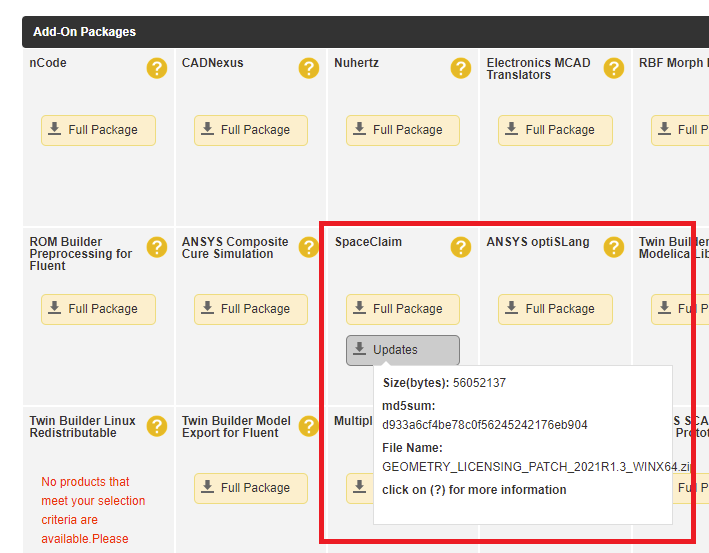
-
Prepare the Installation Files
- Unzip the file by right clicking it and selecting Extract All. (If the setup file is run without unzipping the file first, the installation will appear to complete successfully, but the program will not function properly)
-
Install the Software (on the client computer)
- Right click the setup.exe file found with your installation files and select Run as Administrator.
- Follow the installation wizard utilizing the default options
- Allow the installation to complete. This normally takes anywhere from 5-10 min, depending on how many applications you are installing and the speed of the computer.
Step 2 - Specifying an Alternate License on First Launch
If the a_spaceclaim_dirmod increment is unavailable, the user will be prompted to specify an alternate license (assuming the patch has been installed or you are running version 2021 R2 or later)
- Launch SpaceClaim
- When prompted, choose the appropriate alternate license based on the products you are licensed for from the drop down menu
- Check the box Set as the alternative license preference
- Click OK
SpaceClaim will then attempt to open using the alternate license.
DeleteStep 3 - Modifying an Existing Alternate License Specification as needed
If you are not prompted to specify an alternate license, or need to modify it after the initial specification, you can do so inside of SpaceClaim.