 Installation & Licensing Center
Installation & Licensing Center
HOW TO - Adjust GPU Settings for All Ansys Applications
![]() Authored by Aaron Schedlin
October 25th, 2024
6017 views
2 likes
Authored by Aaron Schedlin
October 25th, 2024
6017 views
2 likes
![]() KB2430693
KB2430693
Description
This article will assist in changing your Graphics Settings to High Performance for all installed Ansys applications. Normally, you would need to change the setting for each application in Windows Graphics Settings: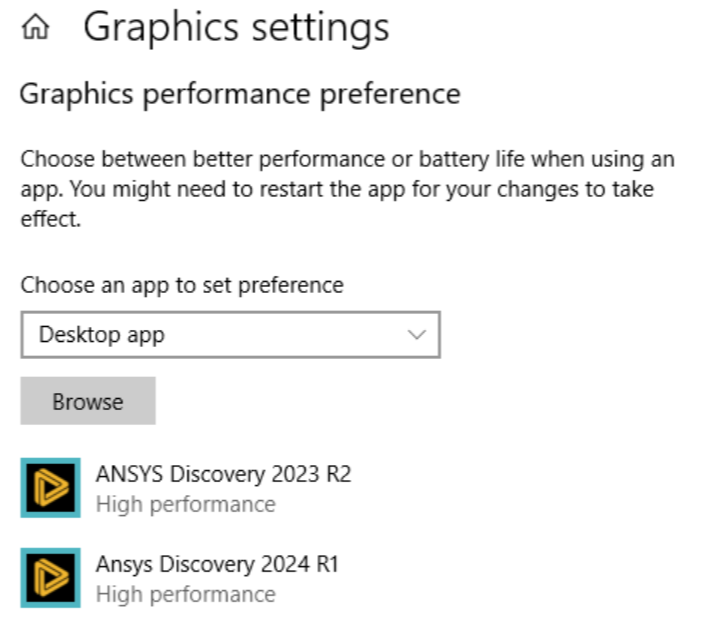
Solution
- In your Start menu, search for regedit, right click on it and Run As Administrator
- Navigate to HKEY_CURRENT_USER\SOFTWARE\Microsoft\DirectX\UserGpuPreferences
- Right click the folder and click Export.
- Name the file GpuPref and save it to a location such as Documents or Desktop.
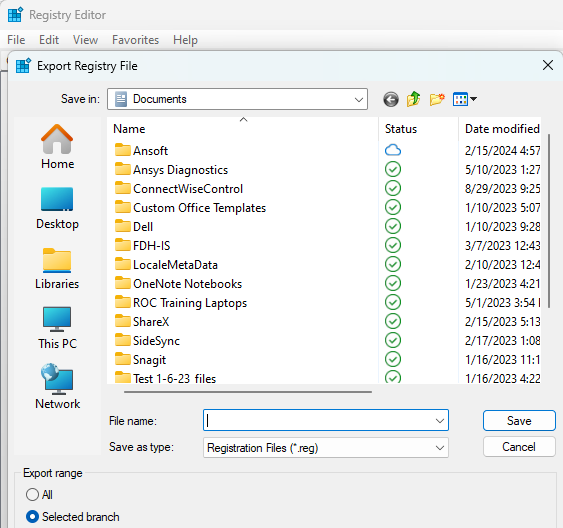
- Once saved, right click on the file and click Edit.
- Adjust “GpuPreference=” to 2. Example: "C:\\Program Files\\ANSYS Inc\\v231\\Discovery\\SpaceClaim.exe"="GpuPreference=2;"
- Save the file then double click the file to open it.
- When prompted, click Run, then yes you are sure you want to continue.