 Installation & Licensing Center
Installation & Licensing Center
HOW TO - Troubleshoot a Windows Bluescreen (BSOD)
![]() Authored by Caleb Scharf
September 6th, 2023
3856 views
0 likes
Authored by Caleb Scharf
September 6th, 2023
3856 views
0 likes
![]() KB1553513
KB1553513
Description
The infamous Windows Bluescreen can be tricky to troubleshoot. This article is a comprehensive list of how to troubleshoot this problem.
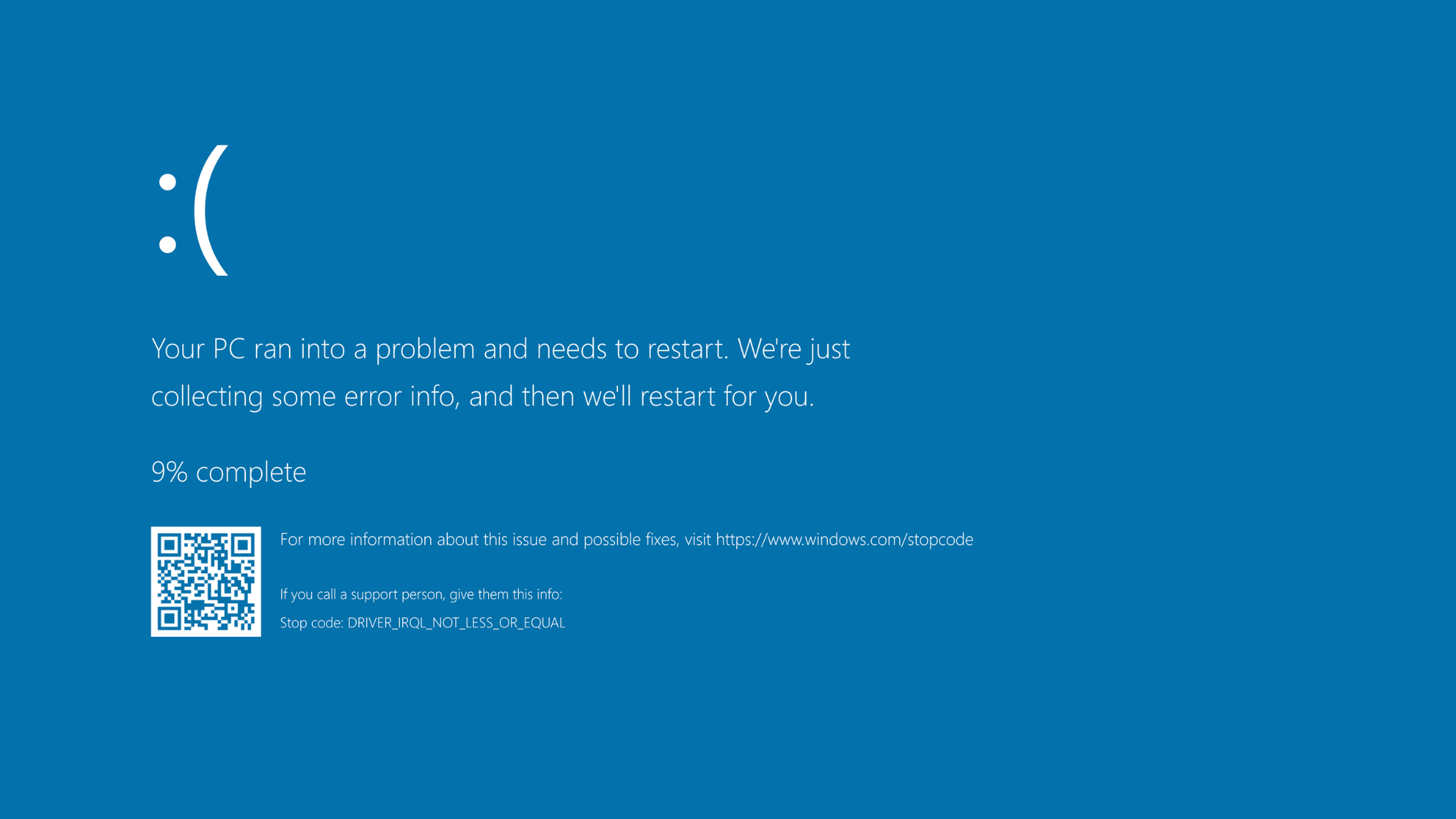
Solution
To reduce the downtime the user experiences, many of these steps should be performed simultaneously and during the same troubleshooting session.
Initial Questions to Ask the User
- If this is the first time this has happened, simply restart to see if the problem repeats or not. If it repeats, please answer the following questions.
- When did this start occurring and was there anything that you recall changed?
- Is the system overheating and hot to the touch? Is the fan clogged? Are the fans being blocked?
- Does this occur while running any specific application or can you correlate it with any actions?
Primary Troubleshooting Steps
-
Restart
- If this is the first time this has happened, simply restart to see if the problem repeats or not. If it repeats, proceed further.
-
Application Specific?
- Does this occur while running any specific application or can you correlate it with any actions?
- If so, attempt to repeat the problem to confirm, then repair or uninstall the application or troubleshoot the specific action.
- Other
- Is the application placing a high load on the computer and you've already re-installed it? If so, skip to the hardware reliability test below.
- Does this occur while running any specific application or can you correlate it with any actions?
-
Bluescreen Error Code
- Capture and research the bluescreen error/stop code. If the computer reboots without you seeing the results:
- It can often be seen in the event viewer > Windows Logs> System> Event ID's 1201 and 1101 typically.
- Alternatively > Windows Search > search for and open View Advanced System Settings > Startup & Recovery Settings > uncheck Automatically Restart.
- Use Bluescreen View to analyze the dump file and research your findings.
-
Task Manager
- Review the task manager for suspicious or high utilization processes that shouldn't be running.
-
Review Event Logs
- Review system and application event logs for any errors that correlate. Specifically, events that occurred just before the bluescreen.
-
When did this start occurring and what changed?
- Was there any software, drivers, firmware or windows updates that were installed just before this started occurring? Uninstall/rolling back these items if you can specifically correlate the issue to them (not common). Otherwise, checking for and updating these items is often more effective.
-
Perform all Windows, Driver & Firmware Updates
- Follow - HOW TO - Install Drivers & Updates
- This is a common solution.
- Check & Repair Windows Installation Health
Additional Steps
-
Is the System Overheating
- Is it hot to the touch? Is the fan clogged? Are the fans being blocked?
-
Eliminate Peripherals
- Unplug all peripherals, docks, etc. and try to reproduce the problem.
-
Clean Registry & Temp Files
- Widows Search > Disk Cleanup > click Clean up system files > check all options and select OK.
- Install CCleaner and Perform a Registry Clean and a custom file clean.
- Uninstall CCleaner after doing this.
-
Scan for Malware
- Install the free version of Malwarebytes run a scan.
- Uninstall after scanning and cleaning.
-
Onboard Hardware Diagnostics
- Run the on-board manufacture hardware diagnostics that can be performed at boot or in the bios. Troubleshoot/Reseat/Check Connections/Replace any failing hardware.
- Run Windows Memory Diagnostic if needed. Troubleshoot/Reseat/Check Connections/Replace ram if test fails.
-
Test Hardware Reliability Under Load
- CPU & Memory Stress Test
- Run Prime95 for ~6hrs.
- If the system can't, this points to a problem with the system board, power supply, CPU or cooling solution.
- GPU Stress Test
- Run FurMark for ~6hrs.
- If the system can't, this points to a problem with the GPU, assuming you've already run Prime95 successfully.
- Replace Hardware as necessary.
- CPU & Memory Stress Test
-
Re-Install Windows
- Re-install/reset Windows if the evidence suggests a software problem (most common)
-
Replace the motherboard
- If the evidence suggests a hardware problem, replace the motherboard (if still under warranty.
- Replace the Computer